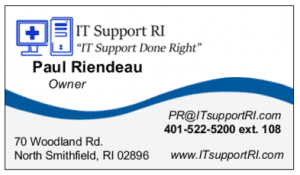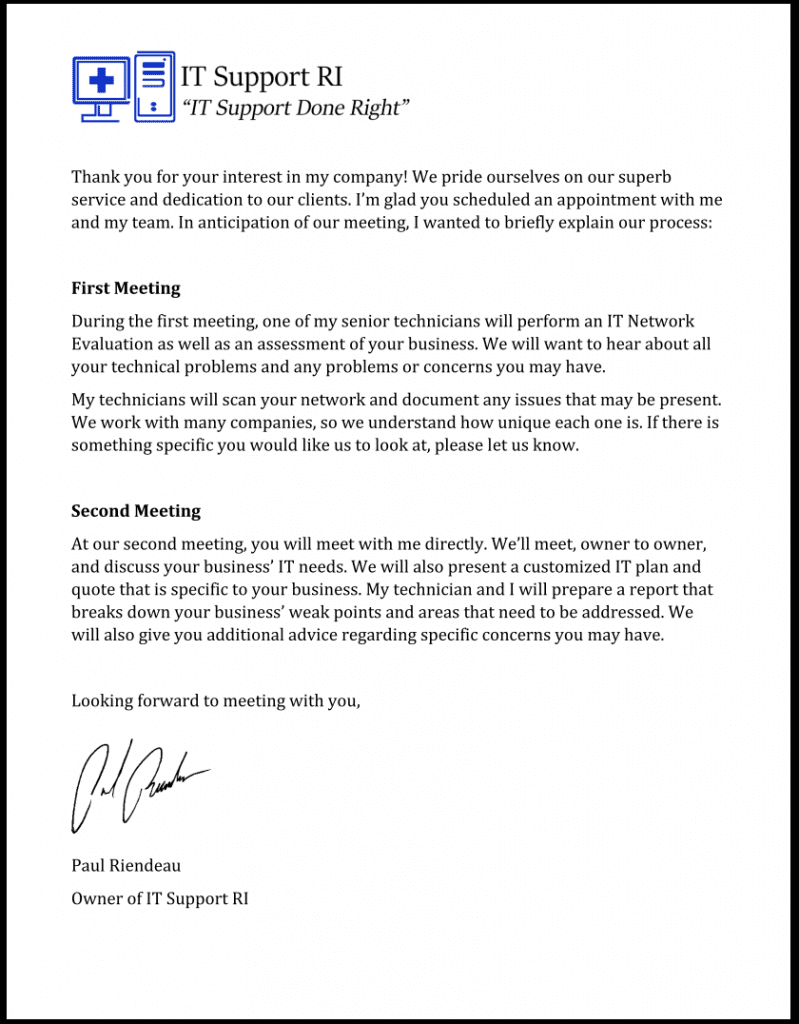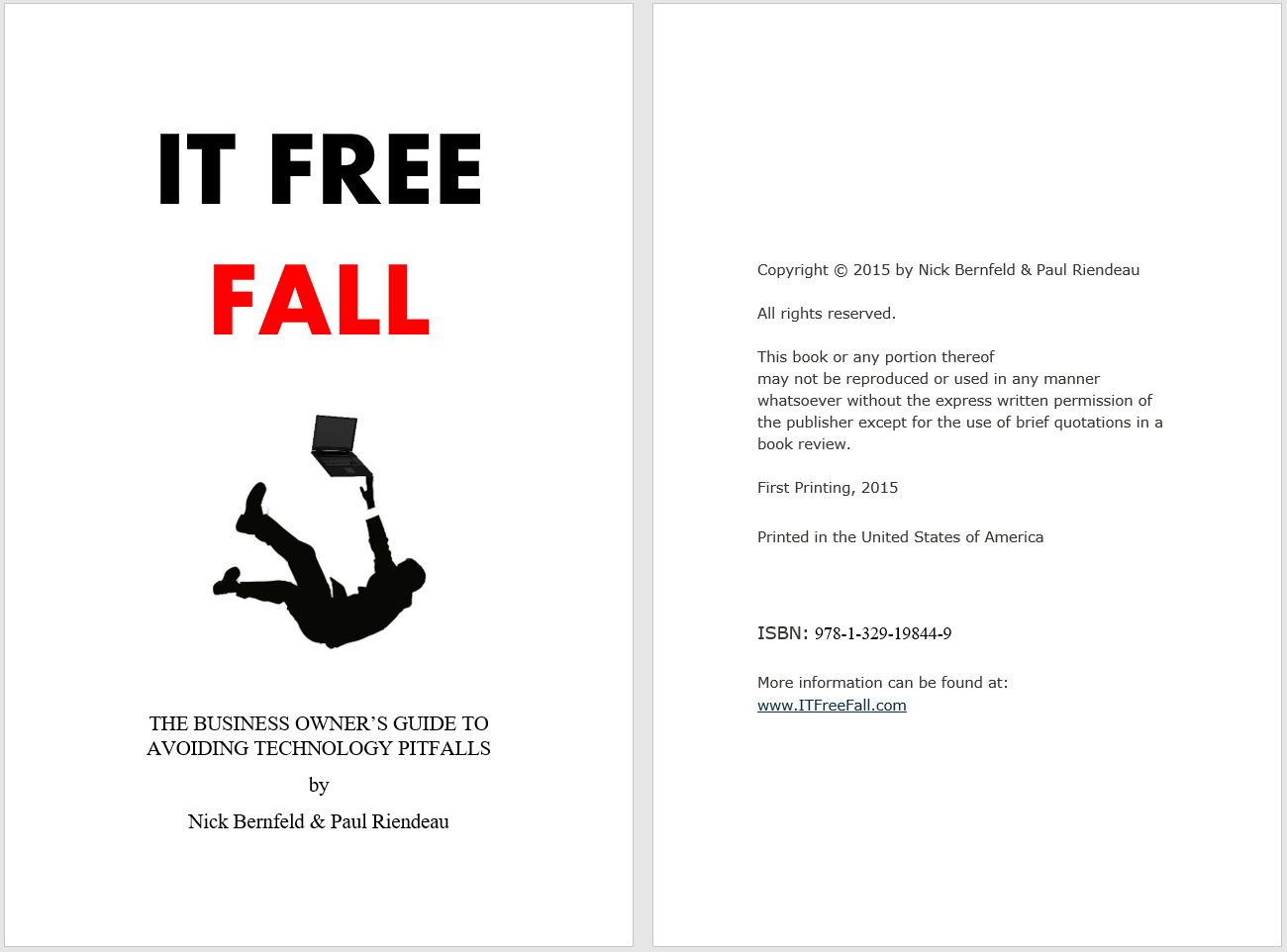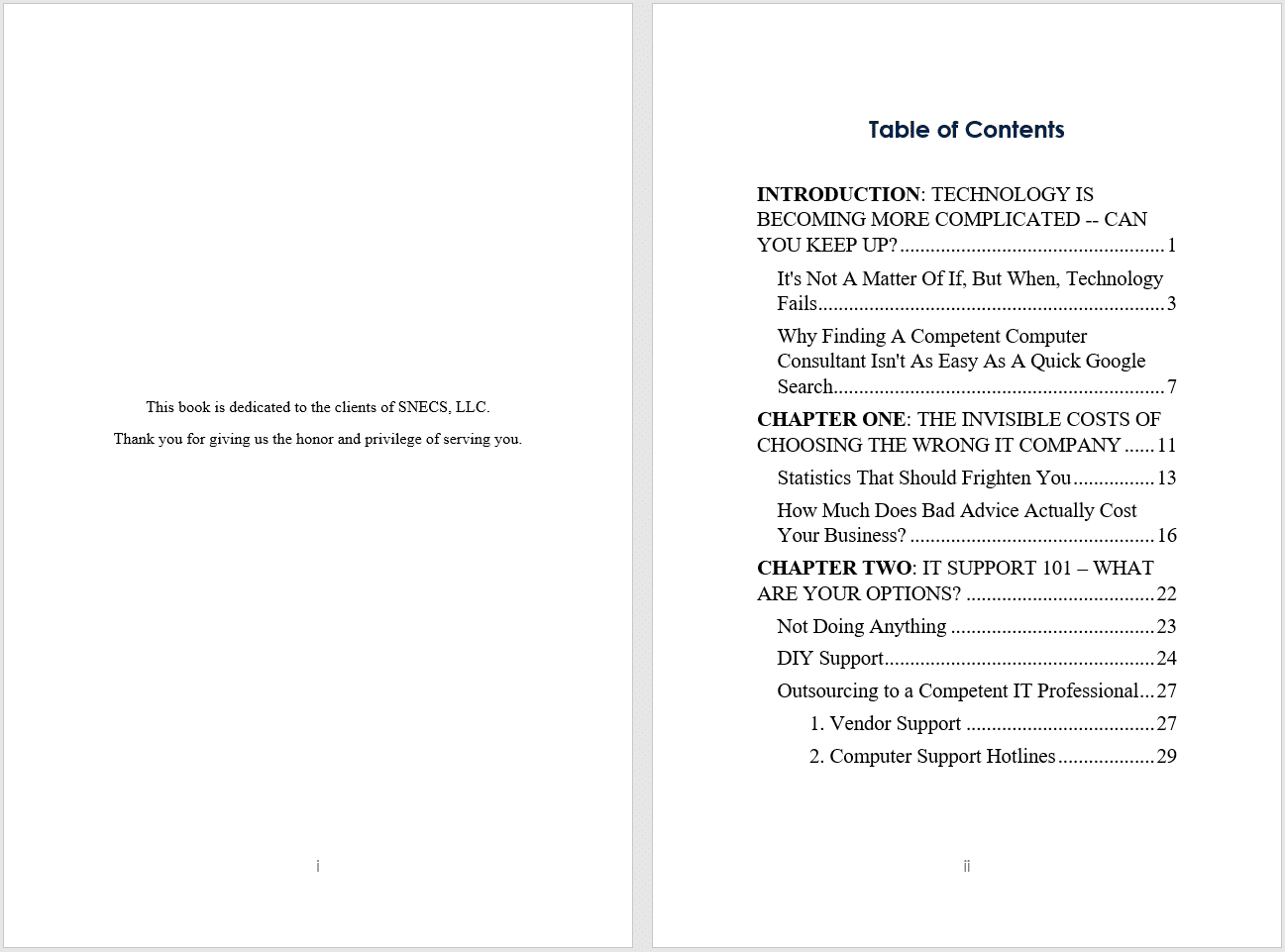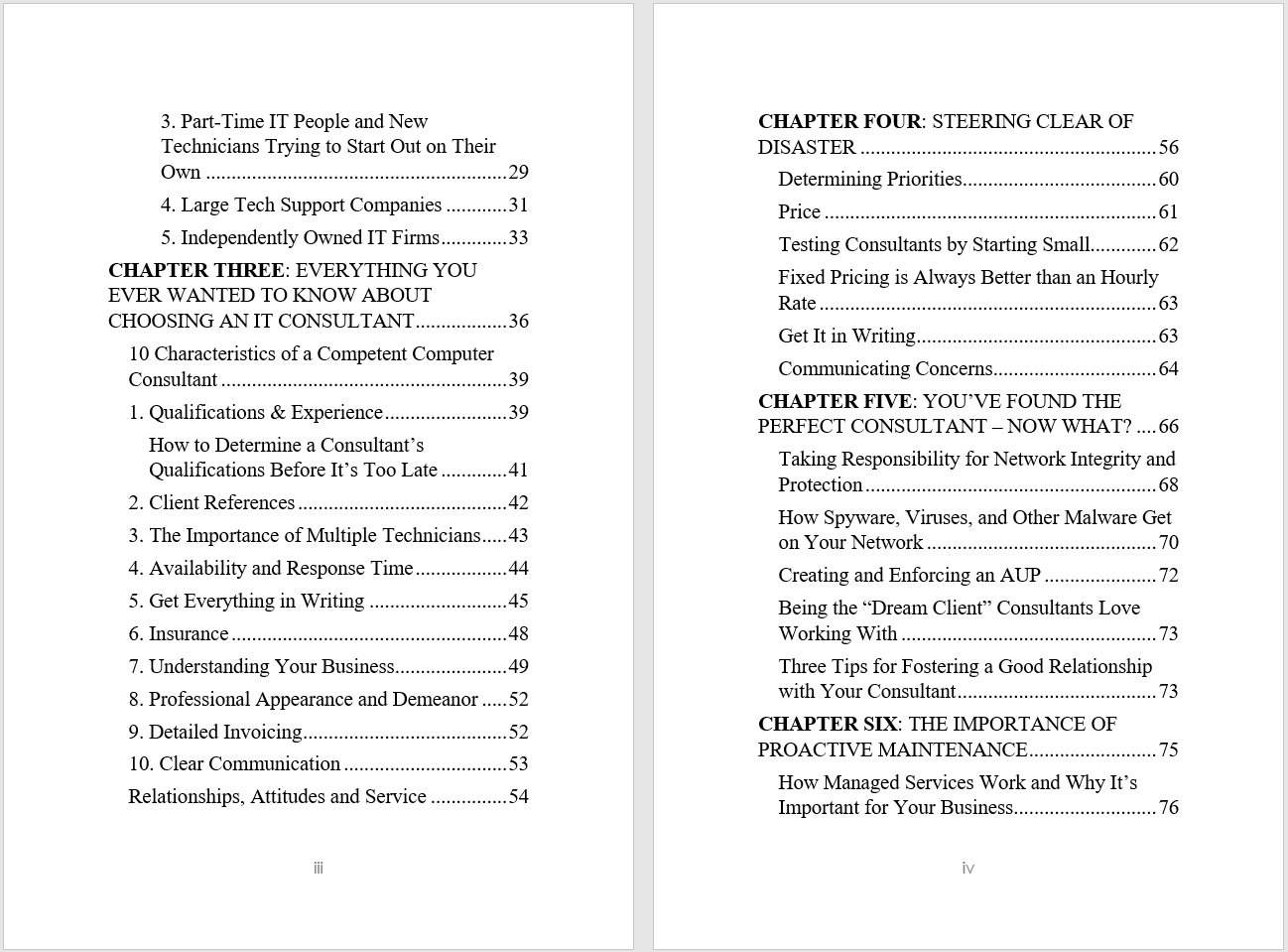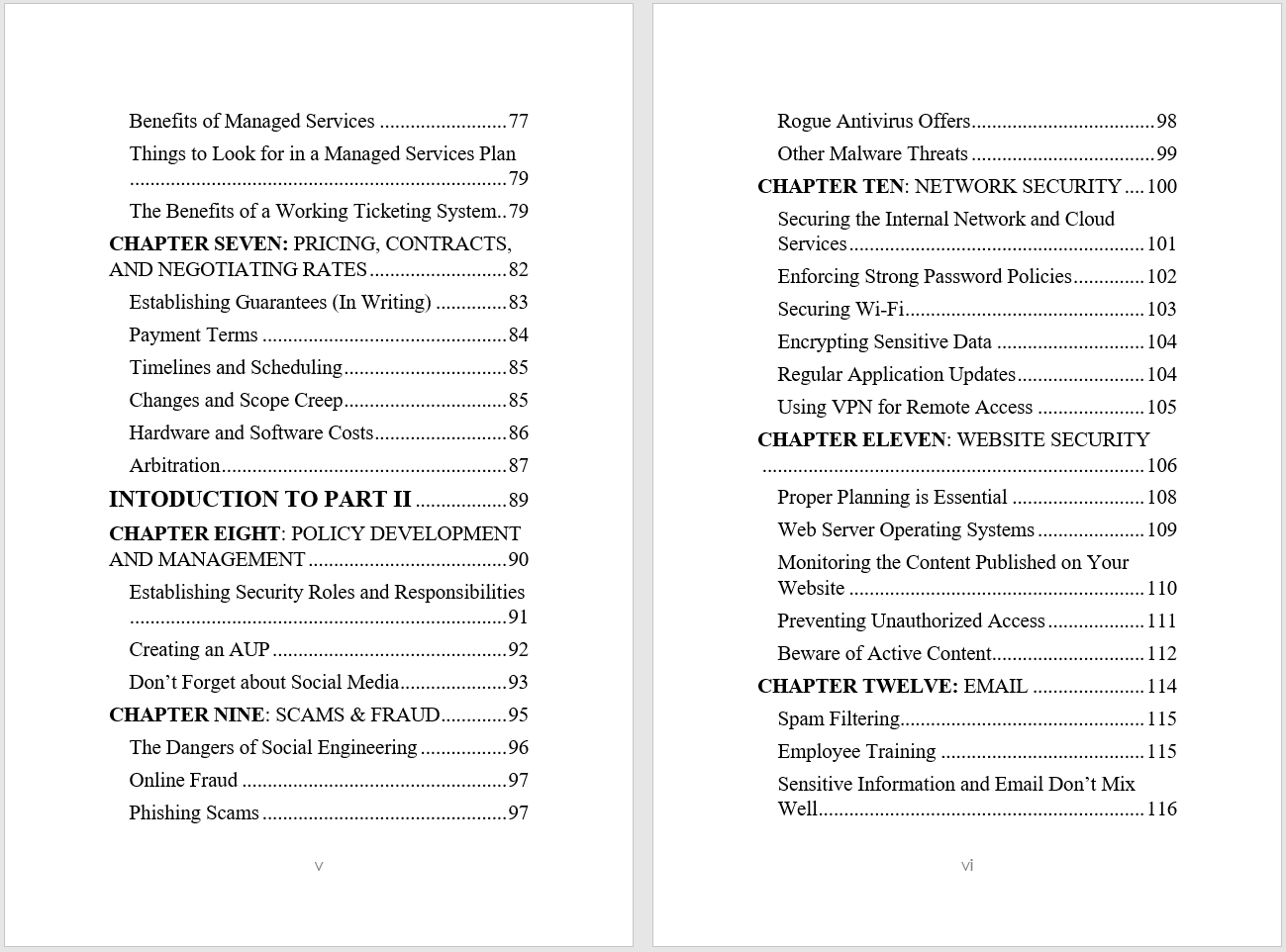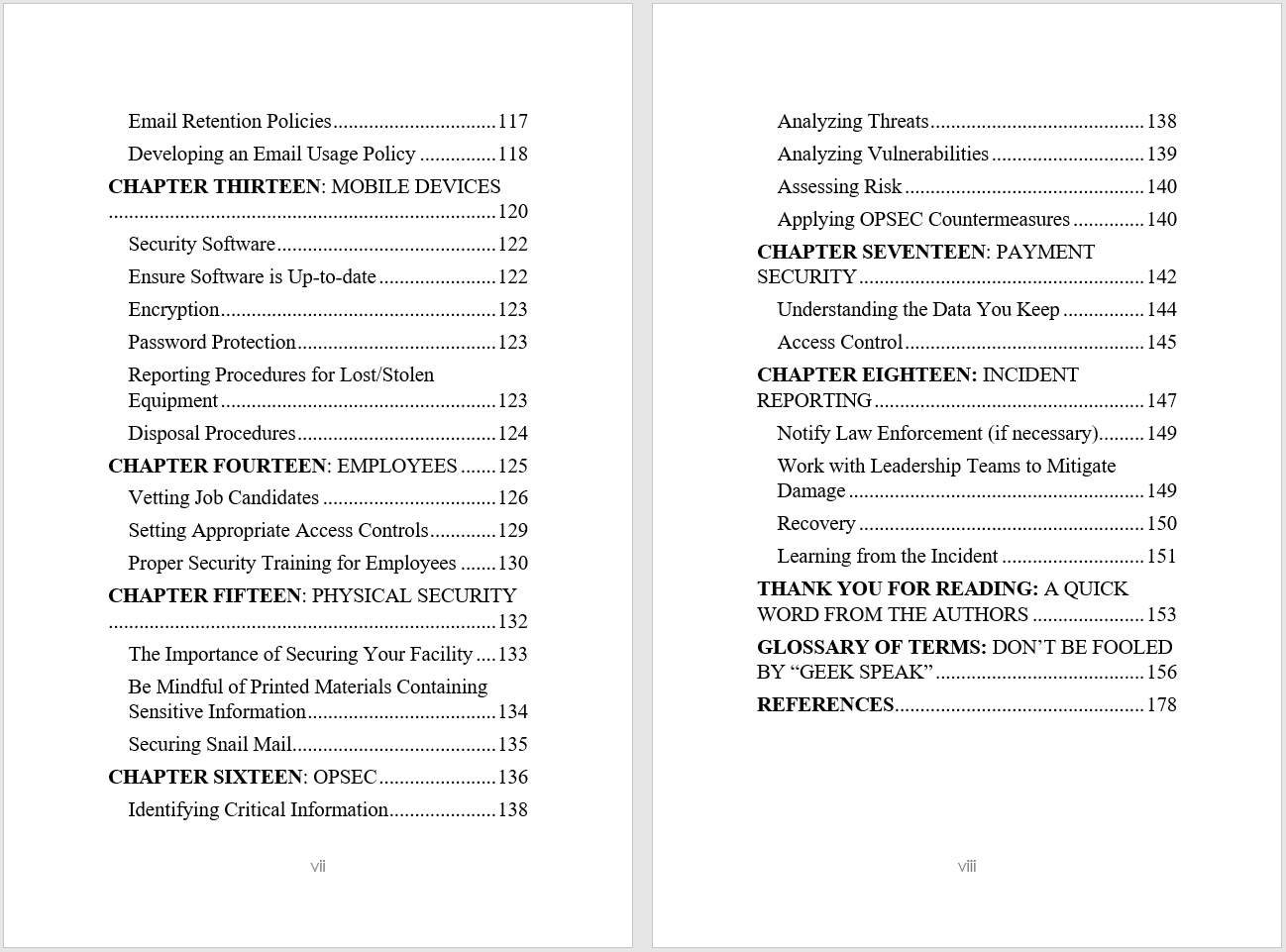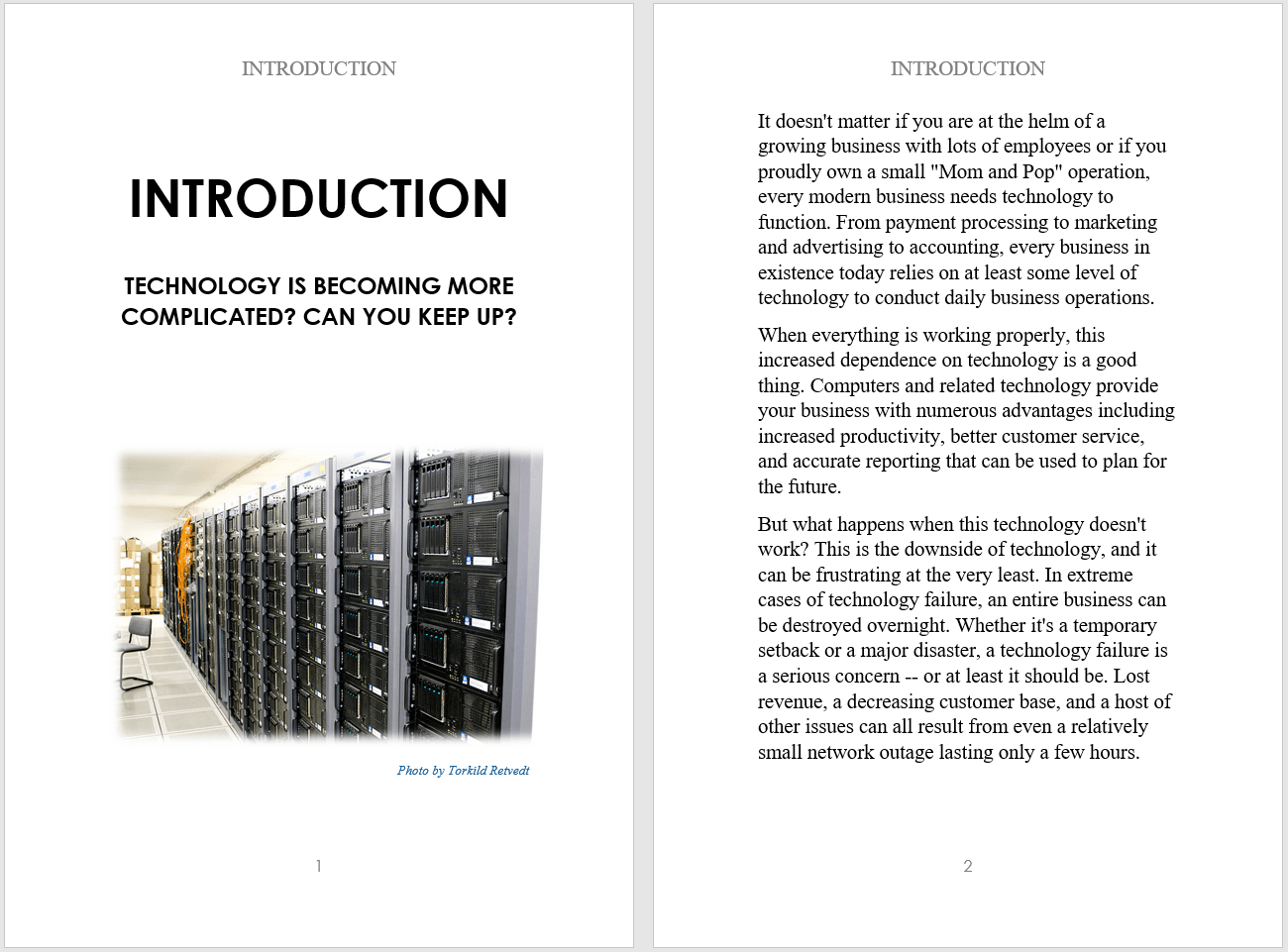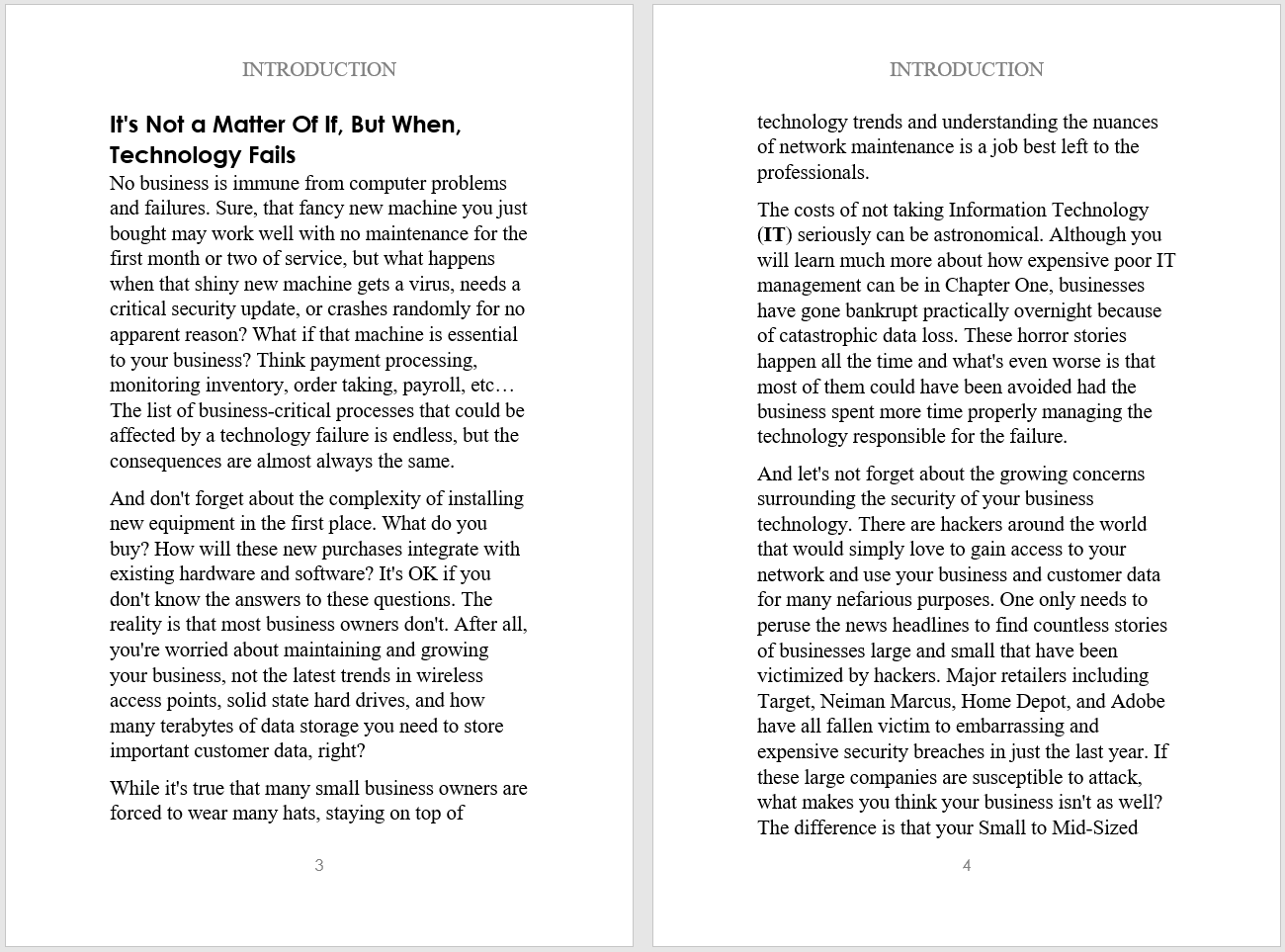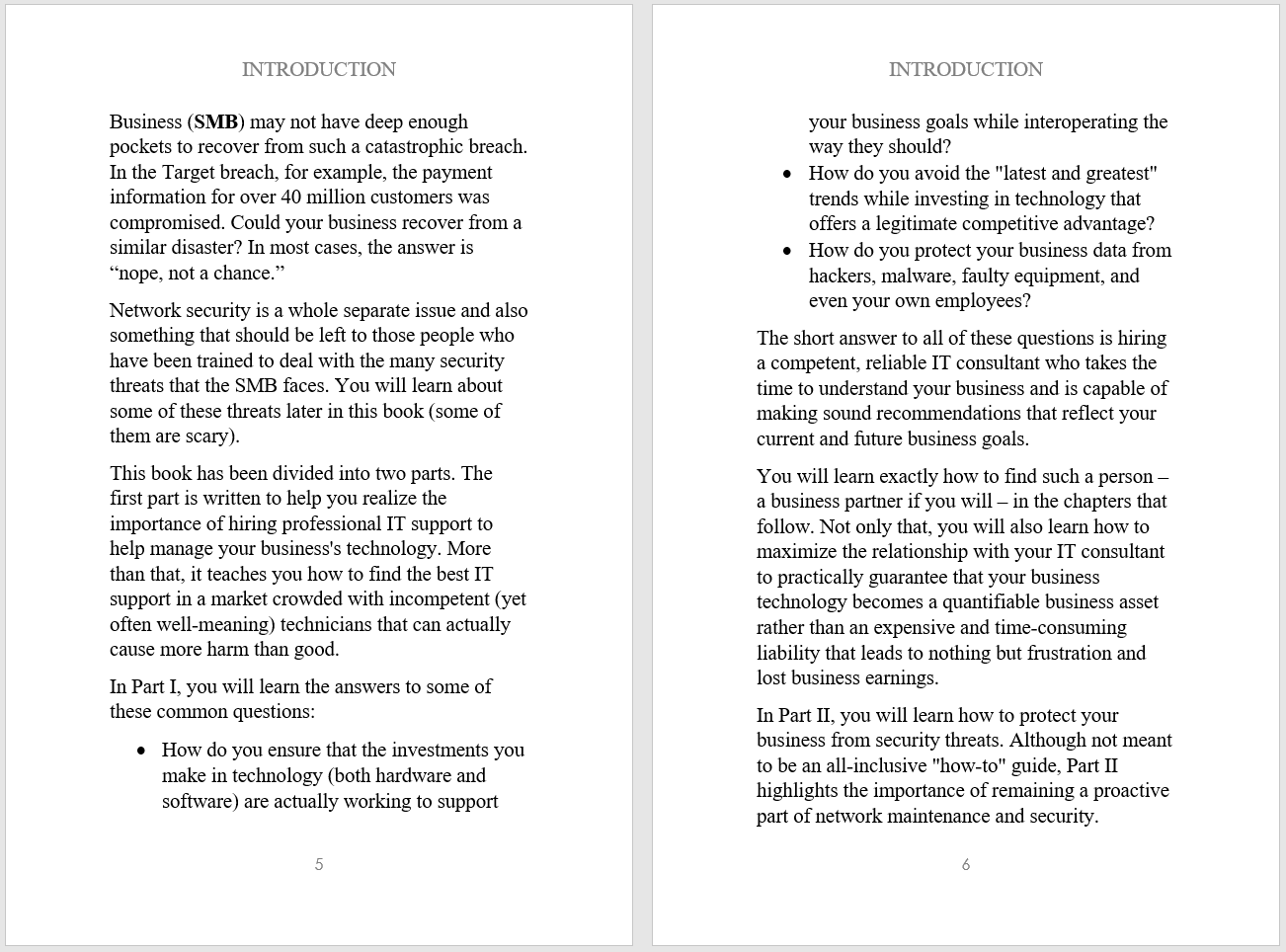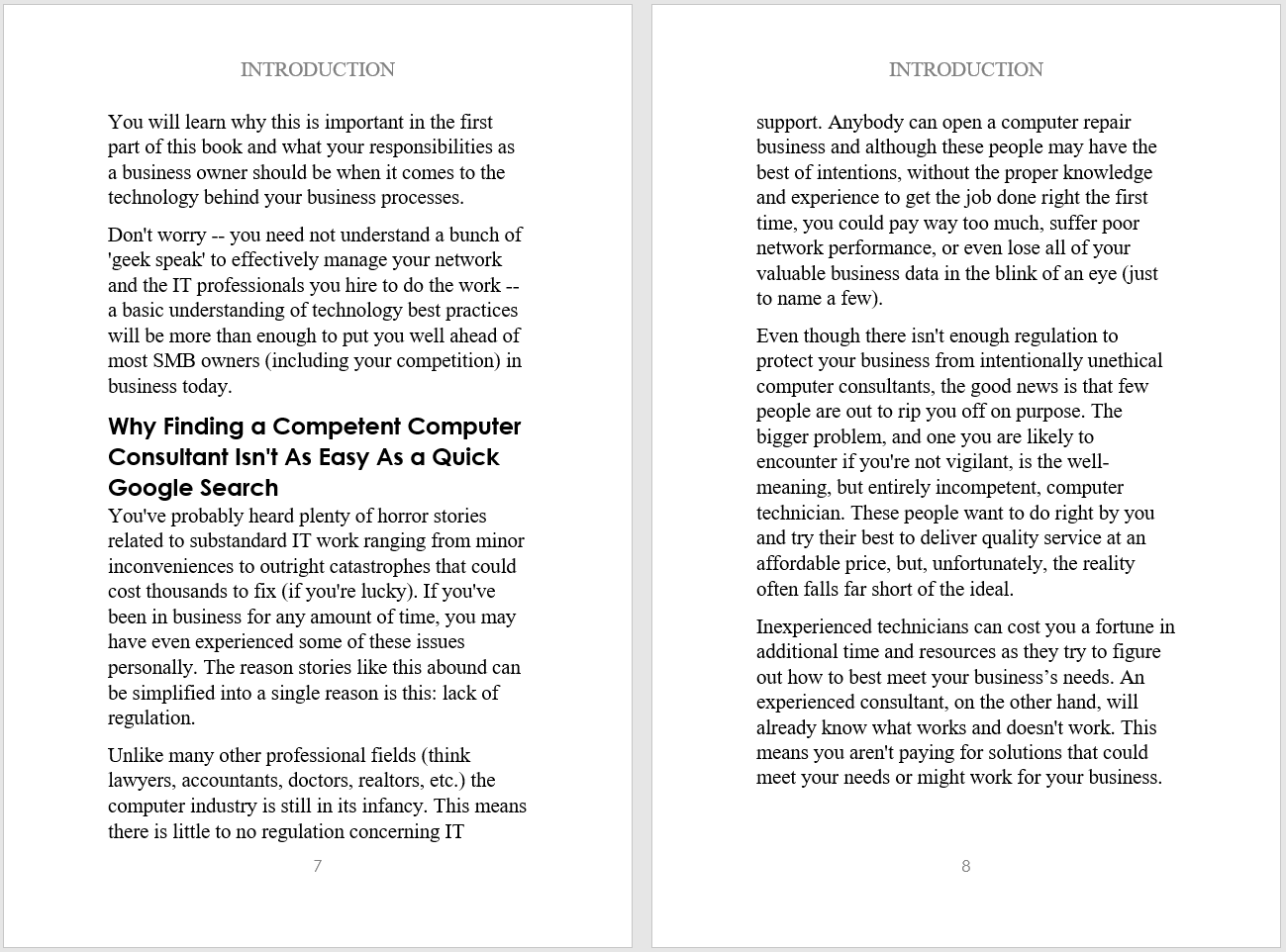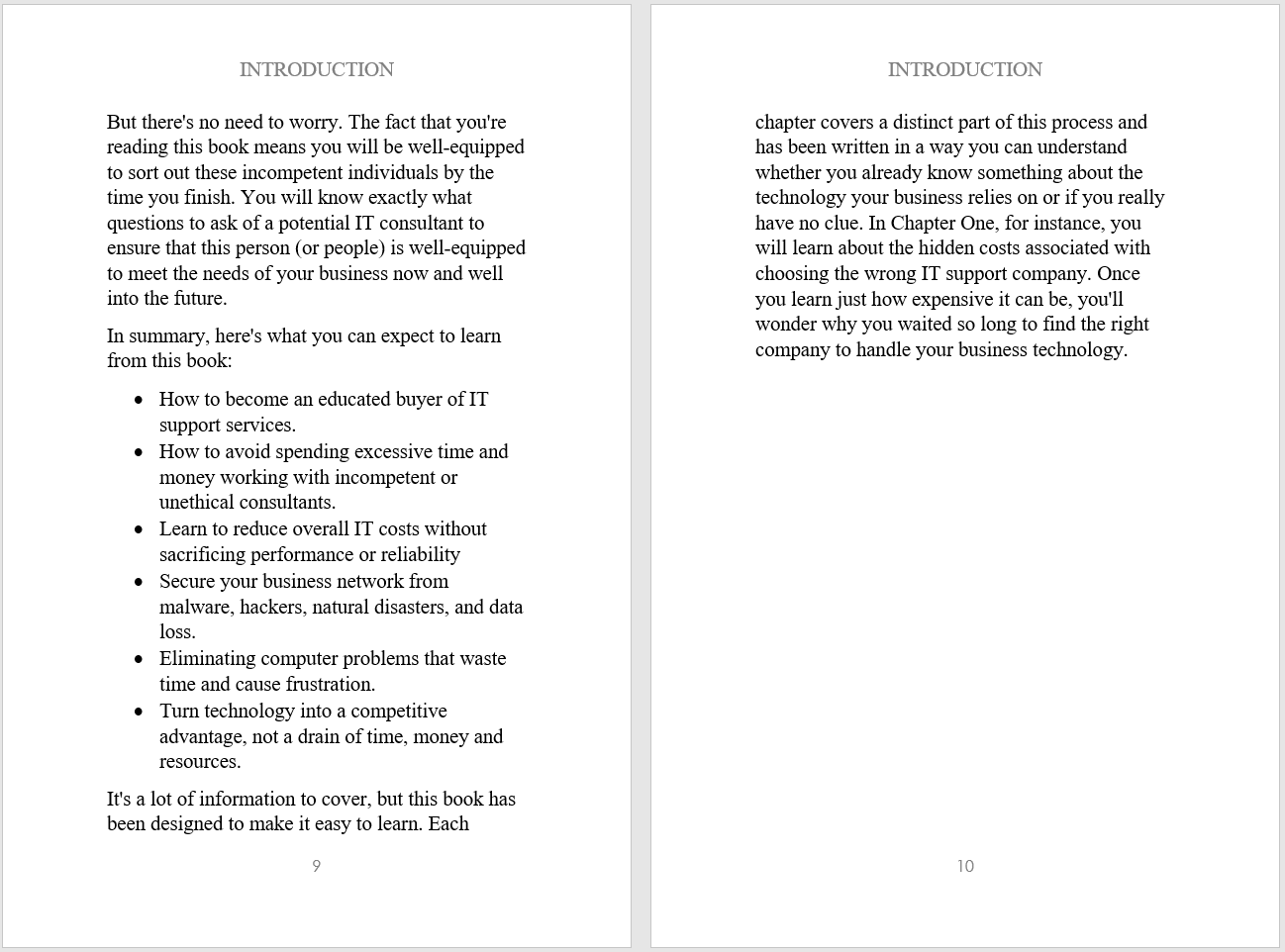Boost your Home Wi-Fi Speeds with these tips!
Nothing is more aggravating than attempting to watch a video or use your PC when the Internet is operating slower than molasses flowing uphill in winter.
For our clients, we have many solutions to make your Internet connection faster, more reliable and secure. But what about at your home? Spotty, unreliable Wi-Fi is almost certain to happen at the most inconvenient time, like when you’re about to watch a great movie on a Friday night.
Here are our top 7 fixes for slow home WiFi signals:
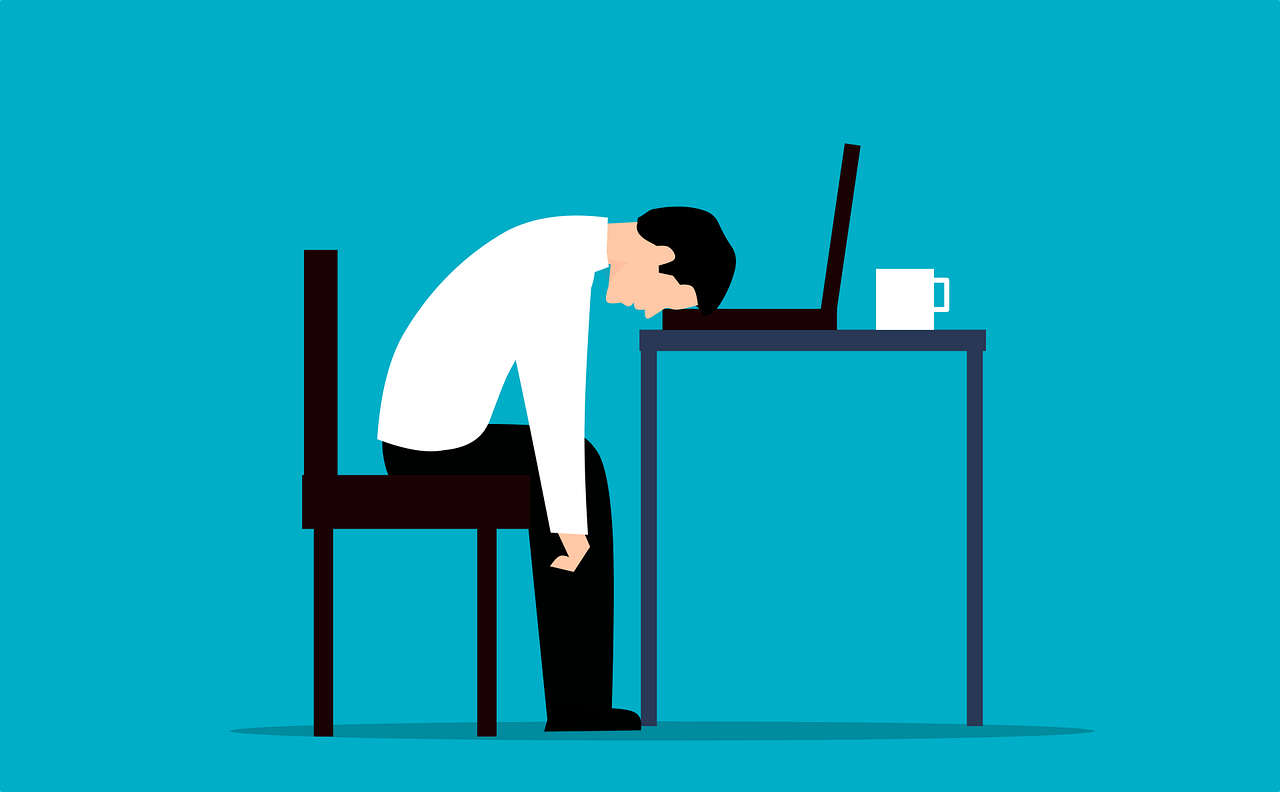
Step 1: Make sure your Internet Service Provider (ISP) isn’t having issues. Most ISPs will have outages published on their website using your phone’s mobile network instead of your home Wi-Fi. If there are no outages or known problems, you can move on to the next steps.
Side Note: If you haven’t talked to your ISP in over a year, you should call and see if they have new plans that will give you more bandwidth for less money. You might also shop other providers to see if they have recently upgraded their network and can offer better, faster service than your current ISP.
Step 2: Update your router, especially if you haven’t done so in the last 2 to 3 months. This will not only reset your router with the latest (and fastest) connection speeds but also ensure you’re up-to-date with security patches and other preventative programs. You might just reboot it as well, powering it off and on again. Sometimes that’s enough to fix the problem.
I would also suggest you get a new router if yours is over 3 years old. Aim for one with Wi-Fi 6 and dual or triple band capabilities, which allows your router to connect with multiple devices without sacrificing any speed or bandwidth.
Step 3: Change the channel. Download the app Network Analyzer to help find the most appropriate channel for your connection. If you’re using the 2.4 GHz frequency, change to another less “noisy” channel. How you do this depends on the brand and model of your router, so refer to your router’s manufacturer for details.
Step 4: Upgrade to a mesh Wi-Fi router. When too many devices connect, Internet speeds decline. One option is to get a mesh router like Google Mesh routers, NETGEAR’s Nighthawk Mesh, or eero Mesh from Amazon. Unlike a traditional router which broadcasts it’s signal from a single device, a mesh router emits a signal from multiple units strategically placed around your home. In smaller homes, upgrading to a single, more expensive router like a Nighthawk could help.
Step 5: Turn on QoS, or Quality of Service. This is a router feature that lets you prioritize traffic and apps, such as Zoom or gaming programs. Essentially, your router will prioritize certain uses over others. Of course, how this is done varies by router, so you’ll have to check your router’s manual for details.
Step 6: Check that you haven’t been compromised. If your Wi-Fi network is open without security or is using WEP, WPA or WPA2, change your settings immediately. Go with WPA3 encryption (which is the most secure) and disable any remote management options on your router. Viruses and hacks can suck up resources and may be the reason for your network grinding to a halt.
Step 7: Change your router’s location. The basement might not be the best place to store your router. Try placing it up high and as close to the center of your home as possible, free from obstructions and appliances, mirrors, concrete walls and metal materials that can cause signals to bounce or be blocked. If you put your router on a wall of your house, your signal is only impacting half of your home. If you have a large house, you will probably need to invest in Wi-Fi extenders around the house to boost the signal.
If your business Wi-Fi is slow, spotty and problematic, click here to request a free diagnostic of your office Internet connection to see what’s causing the problems you’re experiencing. Obviously, business Wi-Fi is more important than home Wi-Fi and can cost you in untold frustration and low productivity if not fixed. Contact us today!